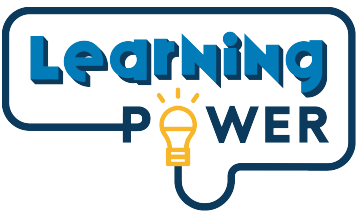Scheduling a Learning Power Presentation
How can I schedule a virtual presentation?
You may schedule a virtual presentation by emailing your Education Coordinator or clicking the link here.
How do I join the virtual platform? My students?
You will add your Education Coordinator as a co-host on the virtual platform that your school uses, like Zoom or Microsoft Teams. Your Education Coordinator will send you the appropriate link for the virtual platform to share with your students including step-by-step instructions via e-mail. The e-mail will also include codes you will share with your students to join the virtual presentation.
Do I have to download anything to access the virtual platform?
No, you do not have to download any software to access the virtual platform.
When teachers schedule a virtual presentation, will they have the option to schedule for their A and B students?
Yes, teachers may schedule virtual presentations for their A and B students. When communicating with your Education Coordinator, specify your school’s structure and schedule.
I teach multiple classes. How do I schedule a presentation for all of them?
You may schedule a presentation for multiple classes by communicating your daily schedule with your Education Coordinator. They will provide the best options for reaching all your students.
Face-to-Face Learning Power Presentation
Are you providing face-to-face lessons in classrooms?
Yes. Please check with your Education Coordinator to schedule a classroom visit.
Virtual Presentations
What technology platforms or websites do my students and I need to access a virtual presentation?
Nearpod is the primary platform used to conduct a virtual presentation. Additionally, Zoom, Microsoft Teams, and Kahoot may be utilized. This is dependent on your access to each platform. A link will be provided to get started with the virtual presentation.
What materials do my students and I need during a virtual presentation?
Teachers and students will only need an electronic device (phone, tablet, laptop, etc.). The device does not require a specific operating system.
Do I need to print any activity sheets?
No, you do not need to print any activity sheets. However, a copy of the activity sheet is provided on the Learning Power website for your use.
What grade-level presentations are offered virtually?
All lessons can be delivered virtually. Please check with your Education Coordinator for availability. Request a Learning Power presentation or e-mail your Education Coordinator.
How does a virtual presentation differ from face-to-face?
The content presented in a traditional face-to-face interaction will be similar in a virtual presentation. The difference is hands-on support. A virtual presentation will utilize guided interaction and game-based systems for engagement.
How will my students receive their SWAG item?
SWAG or engagement items will be given to students who receive in-person presentations.
Will I have an opportunity to provide feedback on the virtual lesson?
After each session you will be provided with a survey where you can provide your feedback
How long are the virtual presentations?
The time length of a virtual presentation differs by grade level. Each virtual presentation is roughly 30-50 minutes.